Navigating Privacy Settings on Social Media Platforms
December 12, 2023Social media has become a ubiquitous aspect of daily life, making the management of privacy settings increasingly vital. This article…

While it is not always possible to delete all the data that you have stored in the cloud, there are ways to reduce your digital footprint and protect yourself from potential identity theft, data breaches, and other issues that may arise when your personal data is in the wrong hands. In this article, we will explore how to delete all the data that is stored in the Google photos app, related services, as well as other sites and apps you may be using. We will also give instructions on how to delete files from your computer, phone, or other devices, and how to wipe them off factory settings to ensure your data is not accessible by anyone other than you.
Google is a global technology leader that offers many products and services, from the Google search engine to extensive mapping services and cloud-based software. It’s no surprise that Google has become such an integral part of people’s lives since its founding in 1998 — it has collected a lot of data about its customers. This information collection allows Google to generate revenue by providing personalized ads based on search histories, as well as curating its products for every user. However, this means that customers’ data is stored by Google indefinitely. This can be concerning from a security standpoint — especially regarding what kind of information this tech giant is storing and how they use it. Google collects information such as location data, search histories, device information (including IP addresses), and Android app usage. In addition, the company also collects health records when users are logged into their accounts or using certain services such as Fitbit or Apple Health. All of this data helps inform its decisions regarding algorithms, advertising campaigns, and other technologies. As can be seen, Google has access to a considerable amount of personal information — which makes many wonders if they can ask Google to delete all data collected about them.
Knowing how to delete all your data from Google can be an important step in protecting your privacy and security. Whether you are concerned about data brokers accessing your information or about identity theft, it is important to understand how to permanently delete all the data from your Google accounts and devices. In this article, we will provide instructions on how to delete your data from the Google Photos app, your files on the web, your old version of the app, and any other sites or apps you use.
Google Photos is a storage service that allows users to store, edit, and view photos. You can delete all or some of your data from this app. Here are the steps to do so: 1. Sign in to Google Photos on your phone or computer with the correct credentials 2. Navigate to “Settings” 3. In the left panel, select “Delete Options”. From here, you can choose how you want to delete data from your Google Photos app: – Delete All: deletes everything in Google Photos including photos, videos, albums, and shared albums – Delete by Date: allows you to select specific dates when deleting data – Delete by Device: allows you to select which device’s data will be deleted 4. Select one of the options and confirm that deletion request if prompted to do so 5. All of the requested data will be removed from Google Photos
For certain types of data, Google allows you to permanently delete all of your files from Google Drive. To begin deleting your files, open Google Drive and select all the files you want to delete. After selecting the desired files, click the trash can icon located in the top-right corner of the page. If you wish to delete multiple folders at once, click on “select all” under “actions”. Click on “move items to trash” and then confirm that you wish to move all the selected items from your drive into the trash by clicking on “OK”. All deleted items will remain in your Trash folder until they are permanently deleted. To permanently delete data from Google Drive, open your Trash folder located under “My Drive” or by accessing it directly using this link: https://drive.google.com/trash. Select all folders and files within your Trash folder that you want to remove for good then use the icons above (left side) for the permanent deletion or empty trash as shown in the screenshot below. By following this guide, users can easily delete their data from Google Drive and rest assured that it won’t be linked or accessed anymore by anyone else – even themselves!
One of the key tasks in deleting your data from Google is to delete your data from third-party data brokers. Data brokers are companies that offer consumer information about individuals for commercial purposes. They usually obtain their data from online sources or public records and compile them in a global database. There are a variety of processes that can be used to request the removal of your personal information from the major data brokers, including sending an opt-out form using physical mail, using a web form, contacting them by phone, or even by direct emailing. Each method has advantages and disadvantages based on the type of personal information requested to be removed; however, once removed it will take around 30 days for the data broker to complete the process and update their records so no further transfer of information can take place without your permission. Additionally, it is important to keep in mind that your personal information may still be held on other databases outside the realm of popular data brokers.
If your goal is to delete all your Google data from your device, then the simplest way to do this is by tapping “Erase” on your Android smartphone or tablet. When you do this, it completely removes all of your user data and settings from the device – including all of your Google Account-associated data. Make sure that you have all the information you need before erasing as all will be lost once completed. In order to delete data from Google itself, it is necessary to access “My Account” via a computer or mobile device, then follow these steps: -Sign in to My Account -Go to the “Data & personalization” menu -Tap “Delete activity by” and select “Today, yesterday or another range” -Choose which services are affected -Tap “Delete” -Confirm with a verification code (if any) When confirming deletion with a verification code, it may be necessary to access additional authorization such as two-factor authentication. Once complete, all related data will be permanently deleted from Google servers; however, bear in mind that some cached content may remain on the internet until it expires.
The first and most important step in permanently deleting your data from Google is to delete it from your computer. Make sure that all emails, files, documents, and photos are permanently deleted. This can be done in a couple of ways depending on the specific operating system you’re running. Windows 10: On Windows 10, press the Windows key on your keyboard and type “Recovery” or “Reset this PC” and select the option to reset & remove everything from your computer. This will remove all personal files and apps from your PC but keep Windows settings intact. macOS: With macOS Catalina or later, open Finder> Applications > Utilities > Terminal and type “reset password” without quotation marks for access to the Reset Password utility. Select an account with administrator privileges and enter its password when prompted. Select FileVault > Turn Off Disk Encryption for macOS Catalina or erase disk contents for macOS earlier than Catalina. Then follow Apple’s instructions to finish resetting your device. Once you have taken the steps to delete data from your computer, you can then ask Google to do the same by visiting their webpage devoted to clearing data requests at https://search.google.com/search-console/remove-outdated-content?utm_source=help-center&utm_medium=article&utm_content=removals. They will provide instructions there on what steps you need to take for them to completely erase any record of you having accessed their services over time.
In the age of the internet, protecting your data is essential to ensuring your safety and security. Unauthorized access to your data can lead to identity theft, data breaches, and other security issues. However, protecting your data doesn’t have to be a complicated process. Here we will discuss the various steps you can take to ensure your data is safe from unauthorized access.
Encryption is the process of encoding data so that it can’t be read or accessed without a key. Encryption is important for preventing unauthorized access and protecting the confidentiality of your data. By using encryption, you can ensure that your data is not accessible to anyone who doesn’t have the correct key. Encryption works by taking an unreadable string of characters called a ciphertext, applying various algorithms to it, and then outputting a decoded, readable string called plaintext. The encryption process is divided into two parts: – Encryption Key Generation: This step generates an encryption key based on the type of algorithm used and other factors like the amount of data being processed. – Encoding Process: This is the step where algorithms are applied to the ciphertext with the generated encryption key to produce plaintext which can then be read, or used as desired. You may opt for symmetric or asymmetric encryption methods depending on your security requirements and applications. Symmetric encryption utilizes a single key for both encrypting and decrypting information while asymmetric requires two keys – one for encrypting information and another for decrypting it. It’s important to understand each type when choosing which approach best fits your needs. Additionally, you should ensure that all data transmitted between systems applying encryption measures should also be stored in encrypted form at rest.
Having outdated software can create vulnerabilities, as noted above. It’s important to regularly check for updates and patch any bugs as soon as possible. Doing so will help ensure that the latest security protocols are being used, which can protect you from malicious actors trying to access your data. You should also ensure that the apps you’re using are updated with the latest version. Depending on the app or service, older versions may be less secure and more vulnerable to attacks. It’s also a good idea to look into removing any applications or services you no longer use so they can’t be exploited. If information is stored in an old version of an app or service, it’s important to delete it before moving on to something newer and more secure. As mentioned above, you can use GoogleTakeoutand AppleData & Privacy tools to clean up old versions of your data in a safe way. By deleting real-time copies of information on potentially vulnerable devices, you decrease your chances of having unauthorized access to your data.
Back up all your data onto a USB cable, to an external hard drive or cloud storage. Your computer and any other devices such as phones, tablets, or laptops all should be backed up. A full backup will protect you in case of any type of system crash or virus infection. Once you have backed up your data, use a professional data erasure tool to completely wipe the device’s memory clean. These tools are available from various software providers and can create irrecoverable wipes on a range of different devices and operating systems. This will remove all the information from your device that can be read by unauthorized users and stop them from accessing this data again. The final step is to perform secure physical destruction of the device itself. This destroys the hardware and makes it impossible for anyone to access its memory contents, even if they attempted to open the device itself with specialized tools. The physical destruction process usually involves smashing the device into small pieces so that it can no longer be used in any way shape or form. By following these simple steps, you will be able to remove all content from your devices safely and securely protect yourself against unauthorized access.
Once you have every piece of data secured and backed up, the next step is to reset your devices to factory settings. This removes any spyware or malicious software that can be used to access your information without your permission. For most devices, this process involves opening the settings panel, navigating to the “Reset” option, and selecting either “Erase All Content and Settings” or simply “Factory Reset”. As these two options may be found in different menus depending on device type, make sure to consult the model’s user guide before attempting a reset. Once you select either reset option, make sure to confirm it by selecting “OK” once again. Be aware that all data will be permanently erased when you reset a device and there is no undo option. If you wish to keep some of your programs, documents, or files safe from deletion after a factory reset, consider backing them up on a cloud service such as Google Drive or iCloud. Finally, if possible, access your Wi-Fi connection’s router page in order to change its password, especially if the previous password was shared with anyone else in the past. Doing this will improve your network security even further and give extra protection for any devices you connect to it.
If you have old, inactive email accounts that contain sensitive personal or business information, deleting them is a smart step to take in protecting your data from unauthorized access. To delete an account, log in to your email service’s web page and locate the “Cancel Account” option. Before deleting the account, you should back up any emails and attachments you may need to keep. If you do not have access to the password for the account any longer, contact customer service for assistance in resetting it so that you can recover any emails needed before deleting the account. It is important to be aware that simply closing an account does not remove all of your data from a server – it is still possible for unauthorized users to access old accounts if they are not officially deleted. In addition, even after an account has been deleted there may be traces of personal information left behind – make sure that you are aware of the terms and conditions surrounding data deletion when making the decision to terminate an account.
Removing your digital footprint from the many online shopping sites can seem like an overwhelming task. Usually, it is done manually by going through the site’s privacy settings and deleting any personal information, including credit card details, addresses, and phone numbers. Email addresses can also be removed from sites but this may not be as simple as going into the settings. Generally, to remove your email address from a retail website you will have to open an email address-related page and then delete or modify your account details. It’s important to go through each page of a site when attempting to remove your digital footprint, ensuring all traces of yourself have been eradicated. If you prefer to avoid browsing pages one by one just in case there is any personal information that could render all of your deletion efforts useless, then there are third-party services that can help you remove all traces of yourself automatically. For instance, DeleteMe or DestroyData are services that offer subscriptions that provide scans of all sorts of websites for existing personal data which may have been stored across various sites without your knowledge.
Are you looking to delete all your data from Google? If so, you’re not alone. People have become increasingly concerned with the way data brokers and other companies collect and use their personal data, leading many to request for their data to be deleted permanently. Fortunately, it’s not too difficult to request Google to delete all your data. In this article, we’ll outline the steps you need to take in order to do so.
Open the Settings page in your Google Account, which can be accessed via the Google browser on any device. From here, you’ll be able to review and edit various Google-related settings and preferences—such as location data, activity history, and personal information including phone numbers. To access some of the more advanced privacy and security settings, click on “More Settings” at the bottom of this page. From this page, you’ll be able to take control of your personal data stored within Google by managing how it is used and shared with others (such as third-party websites or applications). You can also delete any personalized data associated with your account from their servers by checking the box beside “Delete All Data” in the Security & Privacy section. Clicking this button will delete all records stored within that particular service—including all contact information, emails, photos, documents, etc. Be aware that all deleted content is irrevocably gone once you confirm the action!
Accessing the Delete Your Account page in Google is quite easy. After signing in to any of your Google services, you can tap on the three-dot menu icon in the left sidebar. Within this menu choose My Account, then followed by clicking on Delete Google Account and Data option. Once you select Delete Google Account and Data, you will be redirected to the interactions page where a “delete mechanism” phone number or email address will be provided for you to enter. You will also receive a security code which should not be shared with anyone until you are sure that all of your data has been successfully erased from the Google servers. It is important to note that after requesting the removal of your data from Google, it may take weeks or even months until your request is fulfilled depending upon how active and large your account was prior to deletion. And when all of your data is deleted, you may still get occasional emails or requests pertaining to deleting information that may be stored in archived folders or other web applications (like Gmail).
In order to request to delete all your data, you must first select the “Delete” option from the home screen on the Google user interface. Once you have done this, a new window will open with multiple tabs that provide information about your data and ask questions regarding which data points you would like to delete. You can select categories of data such as Gmail, Drive, Calendar, and so on. From here, Google will provide various options that allow you to choose what types of data you would like deleted from each category-specific selection. It is important to go through each tab and select the appropriate information for deletion for the best results before proceeding with the actual deletion process. It is important to note that this process only deletes your information from Google services, but not necessarily its third-party partners or affiliated websites. If these affiliated websites have access to your information or stored content on their servers, then they will remain in possession of it until measures are taken separately by you or by Google’s policies outside of this particular deletion request service.
If you would like to request that Google delete all of your data, you need to begin the process by clicking on the top right corner of any Google page while you are signed into your account. This will bring up a small window that says “My Account.” Click this window and it will take you to a page containing multiple options related to your account and personal information. Scroll down until you reach the “Control Your Content” section and click on the link that says “Delete All Services or your Account.” This will take you to another page containing a few words about permanently deleting all of the data associated with your account from various Google services, such as Chrome, Search, Maps, YouTube, Gmail, Contacts, and several more. If this is what you wish to do then click on the link titled “Delete All Services or Your Account” found near the bottom of this page. You will be asked if you want to delete all of your services or just delete your entire Google Account with its associated services. Selecting either option will take you through several confirmation pages making sure that this is really what you want to do before finally allowing you to confirm the deletion of processing personal data irreversibly from Google’s servers.
If your personal data is stored with Google, there are several ways to delete it. First, you can Go to My Activity in your Google Account and delete individual items. From the navigation panel on the left-hand side of the page, select Delete activity by, and then select All time if that’s what you want. Then click Delete to confirm the deletion. You can also review any recent changes to the privacy settings of your account by selecting Find more settings. You’ll be taken to a list of settings related to topics like web & app activity and location history. Select Manage activity found at the bottom of each setting page, then click Delete activity from Device or web & App activity/location history/YouTube search & watch history). If you’re looking for a way to delete all your data from Google at once, you’ll need to submit a request for them to do this for you. To make this request, follow these steps:
1. Visit Google’s Data Subject Request (DSR) portal using
2. Under Data Subject Requests (DSR), select “View Requests”
3. If requested before, enter your previously submitted request ID number; otherwise, choose “New Request”
4. Select “Delete all my customer data” from the options provided and provide additional information if asked
5. At the end of requesting process, an automated email will be sent out with instructions on how Google plans to respond within 30 days; if they accept the request they will send back another confirmation email outlining how long it will take them to complete the deletion process 6. Once the full survey is completed process complete note appears on your dashboard signifying that deletion was successfully completed
In conclusion, it is sometimes difficult to delete all your data from Google, however, it is possible by following the instructions above. You can delete files from Google Photos App, from shopping sites, email accounts, and any other services that use the Google platform. Furthermore, you can complete a reset to factory settings on your device to delete all the data, or you can download a USB cable to transfer all your files to another computer. It is important to keep your data protected and to delete any old version of your files that may have fallen into wrong hands.
Google is a tech giant and, as such, collects a large amount of data from its users. This data can be used for targeted advertising, but it could also potentially be collected and used by malicious entities to try to gain access to your accounts or even your identity. To protect your data from the wrong hands, it is important to familiarize yourself with ways you can better control what Google knows about you. You can start by adjusting your privacy settings in Google apps like Gmail and Chrome. For example, turn on two-factor authentication so attackers cannot get into your account by simply guessing your password. You can also configure the “activity controls” in Gmail which allow you to decide what types of information about your activity will be saved or deleted regularly. It is also important to investigate which third-party apps have access to (and store) some of the data that’s associated with you — like calendar entries or contact information — and if necessary revoke those apps’ permission access. In addition, when Google Assistant is enabled on any device with voice command capabilities, make sure everything spoken within range stays anonymous using Voice & Audio Activity settings in the Google Home app security section. Finally, although it may not be possible for average consumers to take advantage of this option at this time due to privacy laws that govern online interactions around the world, consider asking Google directly if there’s an option available for permanently deleting all collected information associated with your account before closing it down altogether as an additional layer of protection against wrongdoers.
The San Francisco Board of Supervisors approved a new ordinance in May 2020 that requires companies to provide users the right to delete all their data. This ordinance goes into effect coming January 2021, making San Francisco the first city in the U.S. to pass such an ordinance. The rule—Passed unanimously by all 11 supervisors—will apply to any business that collects personal data on more than 5,000 users or earns more than $20 million annually from selling consumer data Under this policy, companies must allow any individual living in San Francisco whose personal information they process and collect to request the deletion of all their data. Companies won’t be allowed to charge a fee for said deletion requests and must provide customers with a way to make those requests free of charge and within 45 days. Companies must also respond with clear instructions on how customers can delete their personal data or instruct them on how it can be done within the same time frame. A user not satisfied with how their request was handled will also have the option to submit an appeal within 30 days after receiving the company’s response about the request for deletion of data. There are exceptions, such as health or safety emergencies, where businesses shall not be obliged necessarily comply with these regulations when the emergency involves public security and safety; medical diagnostics, treatments, or care; legal proceedings; or financial services where such processing is necessary for compliance with laws or regulations applicable under certain emergency circumstances. This policy represents San Francisco’s effort towards giving individuals control over how their own personal information is being used by big tech companies like Google, Facebook, Apple, and Amazon who have grown increasingly powerful through collecting consumers’ private details and then selling them off often without any consent from customers themselves.
In addition to understanding what will and won’t be deleted when you ask Google to delete your data, there are other important considerations before taking action. First and foremost, while Google may delete certain data associated with your account, the underlying legal obligations and contractual commitments remain intact. Companies that have obtained a right of access to use the data may retain copies that can be used for other purposes even after it has been deleted from Google’s records. Therefore, it is important to understand what information is being shared with whom, as well as how long such hard copies or other backup procedures can last. Additionally, existing backups and caches will save some information even if you delete your data from Google’s servers. It is also prudent to understand if third-party applications or services (like those related to web searches) that rely on Google data may be affected by deleting the stored information. This can help ensure minimal disruption when deleting data from server-based accounts. Finally, depending on your use of Google services (Gmail, Chrome browser), you should consider using an alternative service before deleting any information stored in a server-based account. This will help minimize the disruption of activities previously conducted via such accounts and apps connected to them.
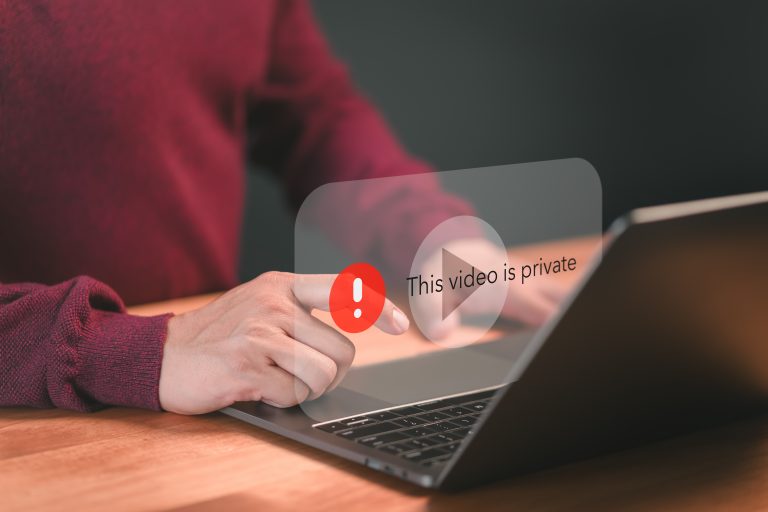
Social media has become a ubiquitous aspect of daily life, making the management of privacy settings increasingly vital. This article…
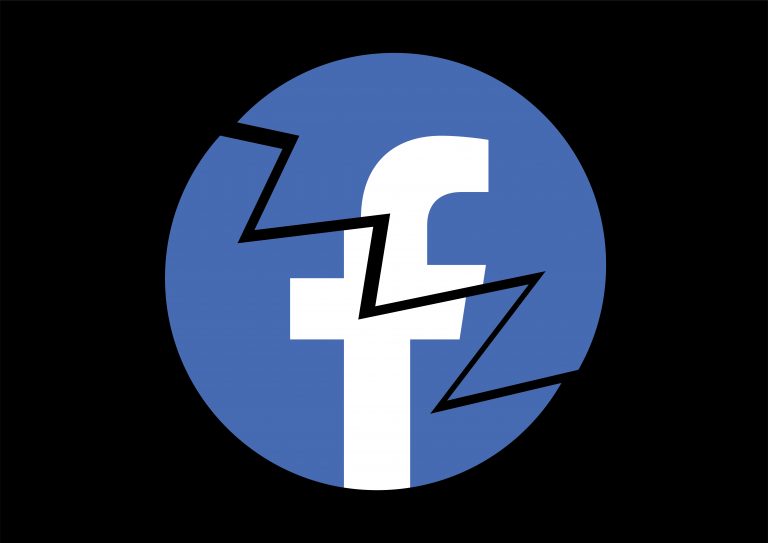
Facebook, with its 2.85 billion users, is a major player in the digital world. Despite its popularity, concerns about data…

The online reputation of a small business is a critical factor that can greatly influence its success. With 87% of…